Ultimate Guide to Apple HomeKit
Apple has discontinued the HomePod, but still sells the HomePod mini. You can still buy the HomePod until retail stock runs out, so we decided to keep it in our guide for now.
Every iPhone comes with the Apple Home app that makes it a smart home jack-of-all-trades in your pocket. The key to unlocking its best features is installing Apple HomeKit devices throughout your home. We’ll walk you through the basics of HomeKit alongside fun extras in this guide.
Getting to know Apple HomeKit

What is Apple HomeKit?
Apple HomeKit is a smart home platform that works with Apple devices such as the iPhone, iPad, and HomePod. Apple doesn't make smart home devices; it allows compatibility with third-party products that obtain a HomeKit certification.
The HomeKit certification is available only to devices that meet Apple's technical and security requirements.
Much like most of Apple's products and services, Apple HomeKit does not work on third-party operating systems like Android or PC. We recommend using Amazon Alexa or Google Assistant if you don't have an iOS device.
How do you use Apple HomeKit?
There are two ways to use Apple HomeKit:
- Apple Home app on your iPhone, iPad, or Mac (also works with Shortcuts, Control Center, and widgets)
- Siri voice command on your iPhone, iPad, HomePod speaker, Mac, or Apple TV
When setting up devices, you scan an eight-digit number or a QR code to add them to the app. You can also add some devices automatically using the iPhone's built-in NFC reader. Then, you organize each HomeKit accessory into different rooms and zones in your home. Now, you can tell Siri to dim the lights in the bedroom or adjust the temperature in the basement.
While many HomeKit devices work using standalone apps, you'll need one of the following hubs in your home for remote access controls through the Apple Home app: HomePod, Apple TV, and iPad.
Without a hub, the Apple Home app works only with devices in Bluetooth range or on the same Wi-Fi network. Hubs also allow you to schedule and automate your HomeKit products.
Compare Apple speakers
Apple HomePod smart speakers give you complete control over your smart home through Siri voice commands. The company's HomePod models are more luxurious than the similar fare from Amazon and Google, justifying the higher price.
Info current as of 03/24/2021. Offers and availability may vary by location and are subject to change.
Apple allows you to pair HomePod devices together for enhanced audio. Your guilty-pleasure album can play in stereo sound or multi-room audio. This isn't a unique feature since other brands have it, but it's so invigorating to fill your home with music instead of confining it to a single room.
Apple HomePod mini
The Apple HomePod mini is Apple's budget smart speaker option and most closely competes with the Amazon Echo Dot and the Google Nest Mini in terms of size—it's about the same size and shape as the latest Echo Dot. But at $100, it's twice the price of the competition.
To Apple's credit, HomePod mini has the best sound of the trio, but users say it isn't quite at the level of Google and Amazon's larger smart speakers (which also sell for around $100). HomePod mini is one of the most visually appealing speakers on the market, thanks to its diamond-pattern fabric cover and the colorful LEDs on the volume controls.
Because it's such a small speaker, the HomePod mini is perfect for smaller spaces like bedrooms and kitchens where a full-size HomePod is overkill.
The HomePod mini is compatible with Thread (its only technical advantage over the HomePod). Thread is a lesser-known smart home platform that doesn't require Wi-Fi or Bluetooth connections. HomePod mini won't work with every Thread device (including many Google Nest products) because it still supports only HomeKit-certified products.
Apple HomePod
As we prepared to publish this guide, Apple discontinued the HomePod. We'll keep it on this page for a while as reference in case you manage to snag one of the remaining new units or even a used one.
Apple HomePod has some of the best audio quality among smart speakers, but it commands a high price of around $300. Its biggest strength is that it automatically finetunes music settings for flawless sound—it can even do this with multiple speakers.
The HomePod outperforms the HomePod mini due to its larger frame supporting more speakers and a subwoofer. Music not only has more powerful bass; high- and mid-range frequencies sound equally impressive. We love that you can link the HomePod to an Apple TV 4K to create a dynamic home theater system for your favorite films.
Like other smart speakers, you can set up your HomePod speakers (including HomePod mini) to work as intercoms to speak with folks in different rooms—just ask Siri or use the Home app. Apple's intercom even links with the iPhone, iPad, iPod touch, and Apple Watch to cast a wider net for help bringing in the groceries.
Compare Apple displays
Apple doesn't have any native smart displays like Alexa and Google. Instead, it integrates HomeKit controls into its Apple TV streaming devices. Just hop into the Home app or ask Siri using your remote control.
Info current as of 03/24/2021. Offers and availability may vary by location and are subject to change.
Apple TV
Without diving too deep into technicalities, the difference between the Apple TV HD and Apple TV 4K comes down to the video quality you want in your home theater.
Are you Netflixing in your bedroom? The Apple TV HD has your back. It doesn't support the latest luxuries like 4K HDR video, Dolby Atmos surround sound, Gigabit Ethernet, and HDMI 2.0. But it performs well if you want a simple streaming device or a smaller TV with some Apple flair.
Are you hosting a movie night? The Apple TV 4K has all of the extras the regular HD model doesn’t—along with a faster processor and more storage capacity (up to 64 GB).
Room-by-room guide to Apple HomeKit
Here are some tips for using Apple HomeKit and Siri throughout your home.

Bedroom
Getting out of bed can be a chore for the best of us—so it's nice to have some help from your HomeKit smart home. Learn how Siri and HomeKit can make the most of your mornings and nights.
A. Start your day on time
Replace your alarm clock with a HomePod mini, and tell Siri to set the alarm to wake you up in the morning. You can even customize your alarm to play your favorite song or radio station.
B. Get comfy
Whether you're too hot or too cold, you can ask Siri from bed to adjust the temperature on a HomeKit-enabled smart thermostat like Ecobee. Better yet, jump into the Apple Home app and set a schedule to change the temperature automatically before you wake up.
C. Control your lights
It's too easy to forget to turn off the light before jumping into bed, but you can control them remotely through HomeKit—goodbye crawling from the covers to hit a pesky light switch.

Living room
The living room is the heart of your house so it makes sense that it should be the base of operations for you and your family. Explore some options for boosting your living room to new heights.
A. Stay in the know
Siri can read your schedule with its Personal Update feature. This gives you information about your calendar, reminders, weather forecast, and travel times to help you know what to expect for the day. It's perfect for keeping track of a surprise snowstorm so you can call your boss about working from home for the day.
B. Create some ambiance
Add some color-changing smartbulbs—like Philips Hue, LIFX, or Nanoleaf—to your living room to help you set the ultimate mood for work, play, and everything in between.
C. Watch your favorite show
Set up a shortcut to turn down the lights, turn up the sound, and turn on the Apple TV while you settle in for some quality time with your favorite show.
D. Find your iPhone
When you forget the last place you left your iPhone, ask Siri on your HomePod for a little help sounding your ringer. Just make sure you set up the Find My app on your iPhone first.
E. Set a homework reminder
After a long school day, homework is often the last thing on your child's mind. Help them finish it early with a well-timed reminder before they jump into Minecraft or onto the trampoline.

Kitchen
HomeKit can make your kitchen more helpful with a smart plug and asking Siri for cooking advice—see what it offers in the culinary department.
A. Put on a pot of coffee
Hook your coffee maker up to HomeKit-enabled smart plugs like Wemo devices for a quick cup on command. All it takes is a little prep setting up the machine the night before to achieve hands-free coffee the next day.
B. Plan your next trip to the store
Ask Siri to add items to your grocery list so you have them handy in the Reminders app on your next expedition to the supermarket. Or, better yet, share the list with your partner and make them take care of it.
C. Get cooking
While Siri can’t walk you through recipes from the internet like other voice assistants, you can still use it to search for recipes on your iPhone, set timers, make quick conversions while cooking, and toggle between apps with different recipes.

Bathroom
Bathrooms are probably the last place you'd think about for high-tech smart home gadgets, but hands-free controls are a huge advantage in the porcelain palace. Here are some ideas worth trying.
A. Manage your meds
Set up a reminder with Siri to take your prescriptions. This is especially helpful if you need medications multiple times a day. Or you can set a timer at dinnertime to remind you how long to wait until your after-meal medicine.
B. Sing in the shower
Having voice control over your music frees up your hands for hygiene—singing into the showerhead like a microphone is optional. Our favorite waterproof smart speaker—JBL Link Portable—supports AirPlay 2 so it's compatible with music streaming from the Apple Home app.
C. Wash your hands
Next time you wash your hands, ask Siri for "washing hands music" or "washing hands timer" to help you wash for 20 seconds.

Front and back yards
Whether you want to watch for threats or save on your water bill, Apple HomeKit can upgrade your yard. Check out some of our favorite ways to use HomeKit outside.
A. Check for visitors
Installing a security camera or video doorbell helps you know when guests show up (welcome or otherwise). You can even record video directly to your paid iCloud storage if the camera supports HomeKit Secure Video.
B. Lock up
Be your very own keymaster with a smart lock or smart garage door opener. Just ask Siri to lock the front door or if the garage is open.
C. Shine a light
Get some smart lights for your outdoor fixtures and program them to turn on at night or when your cameras detect motion.
D. Save water
FAQ
It depends on your preferences and budget. Apple HomeKit devices tend to be more expensive than other types of smart home products, but they integrate seamlessly into your life if you already have an iPhone or iPad.
HomeKit is worth it if you're a committed iPhone user, if Siri is your go-to digital assistant, and if you place a priority on your privacy. Otherwise, you can save a bit of cash by choosing a competing platform like Google Assistant or Amazon Alexa.
Yes, but you need to have a HomeKit hub device to connect your home to the internet: HomePod, iPad, and Apple TV.
Yes, but you won't have access to Siri, automations, and HomeKit devices that use the cloud.
Nearly every category of smart home devices has products with Apple HomeKit compatibility—except robot vacuums.
Notable brands with HomeKit devices:
- Smart thermostats: Ecobee, Honeywell Home, Sensi
- Smart lighting: LIFX, Lutron, Nanoleaf, Philips Hue
- Smart outlets: Eve, iDevices, Wemo
- Smart locks: August, Kwikset, Schlage
- Security cameras: Arlo, Eufy, Somfy
- Security systems: Abode, Honeywell
- Sensors: Fibaro, First Alert OneLink, iHome
- Video doorbells: Logitech, Netatmo
- Garage door openers: Chamberlain MyQ
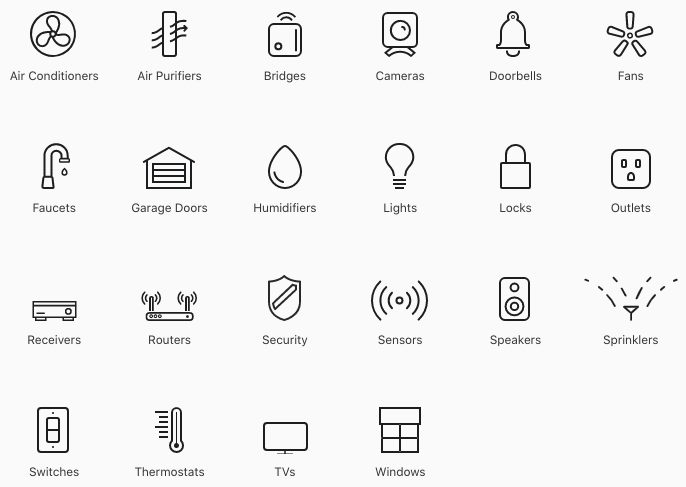
Screenshot of Apple's directory of home accessories that work with HomeKit and AirPlay.
Siri is roughly on the same level as Amazon and Google when it comes to voice commands for controlling smart home gear and answering questions. But it doesn't offer as much flexibility and customization since it doesn't work on non-Apple devices.
Apple HomeKit is probably more secure than Amazon Alexa and Google Assistant because Apple enforces strict security requirements before certifying compatible devices. Apple also doesn't tend to use Siri or HomeKit to collect data without your permission (or it tells you exactly what it's taking). Its two main competitors can’t say the same.
Still, every piece of technology is vulnerable to security threats—we recommend protecting your smart home from hacking by equipping your Apple ID with a strong password and two-factor authentication. Don't forget to regularly update your apps and devices to eliminate security threats as developers discover and fix them.
Related articles on SafeWise
*Amazon.com list price as of 03/24/2021 at 11:22 a.m. (MT). Product prices and availability are accurate as of the date/time indicated and are subject to change. Any price and availability information displayed on Amazon at the time of purchase will apply to the purchase of this product. Safewise.com utilizes paid Amazon links.
Certain content that appears on this site comes from Amazon. This content is provided “as is” and is subject to change or removal at any time.
†Google, Google Nest, Google Assistant, and other related marks are trademarks of Google LLC.
The post Ultimate Guide to Apple HomeKit appeared first on SafeWise.
Article source here: Ultimate Guide to Apple HomeKit


