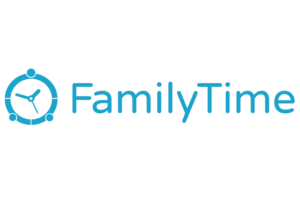The Best Parental Control Apps of 2021
Bark is still our favorite parental control app, even though some new brands have appeared on the scene since we first published our round-up. Bark can’t be beat in terms of email and social media monitoring, and our testers thought Bark was the easiest app to set up and use.
We prefer other parental control apps for specific features—like location tracking and speed tracking—and for more comfortable price points. Learn more about the differences between our top picks, and discover why other apps didn’t make the cut.
Apple has some strict rules about call/text monitoring and tracking. That’s why parental control apps can’t offer the same features for all devices or platforms. If your child uses an Android device, you should be good to go. If your child uses an iPhone or iPad, pay special attention to each brand’s iOS functions.
Read more: iOS vs. Android Security: Which One Keeps Your Child Safer Online?
Best parental control apps
- : Best overall
- : Best for younger kids
- : Best for budgets
- : Best for iOS families
- : Best reporting dashboard

Compare parental control app features
Info current as of 07/21/21. Offers and availability may vary by location and are subject to change.
1. Bark: Best overall
Info current as of 07/21/21. Offers and availability may vary by location and are subject to change.
Bark is one of the few parental control apps that monitors emails and PC-based online activity so there are fewer ways for kids to sneak around the app.
We do think Bark has one minor flaw: “screen time management” is more like “internet management.” The remote time-out function only turns off the phone’s internet access. If your kid is a text-aholic, they might still be glued to their screen when they’re supposed to be taking a break.
Expensive but unique
At $99 per year, Bark is on the expensive side. There are more affordable options for managing screen time or blocking apps and websites, but Bark is the best way to go if you want social media and email monitoring or have lots of devices to monitor.
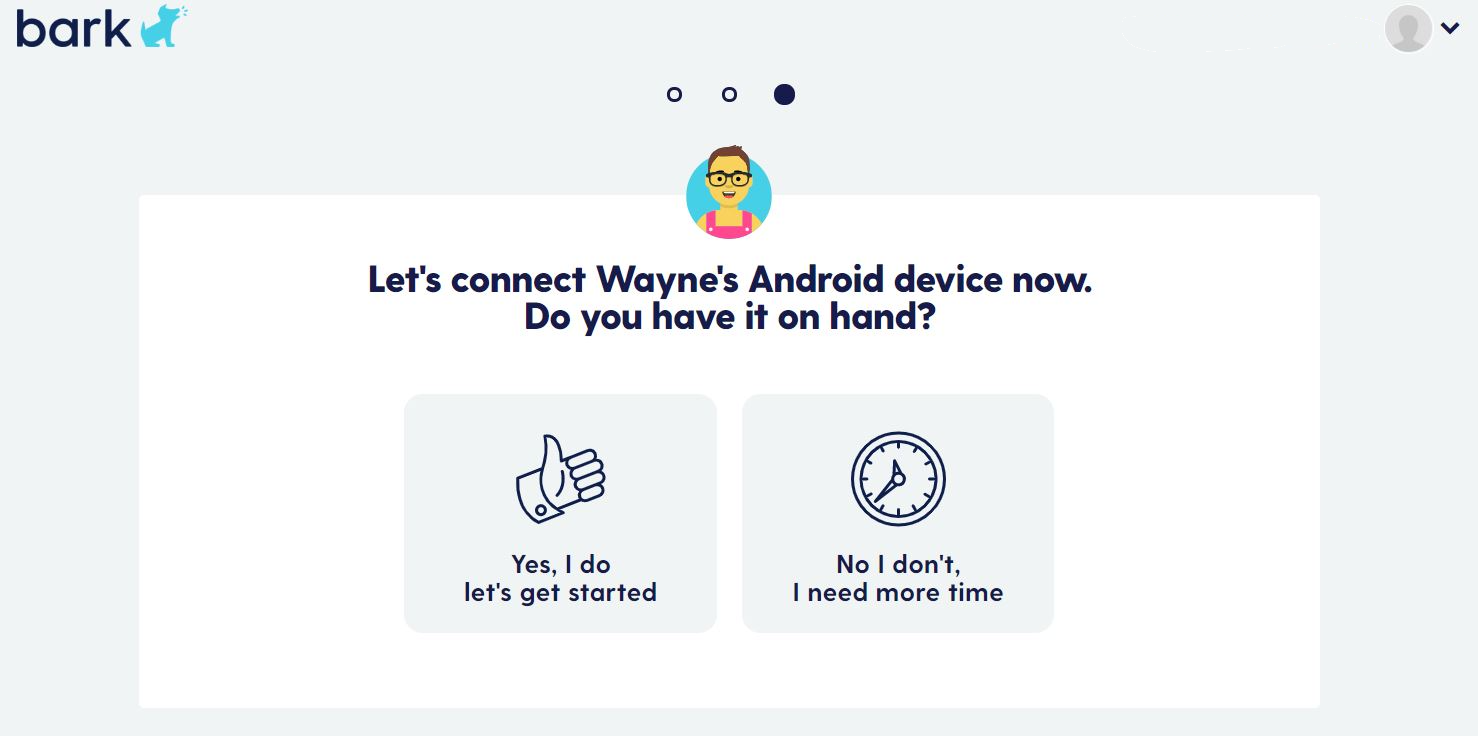
No GPS function
Bark doesn’t offer location tracking and/or geofencing capabilities. Instead, you must “request a check-in.” If your child agrees to share their location, you’ll get a precise coordinate on Google Maps. We’re sure that teenagers will appreciate this autonomy, but it may not offer the level of safety you’re looking for with younger kids.
You can use other parental control software in tandem with Bark for no-permission-needed location tracking. Or, consider purchasing a wearable GPS tracker or kids smartwatch.
Get the full scoop of our testing experience in our in-depth Bark review.
2. Boomerang: Best for younger kids
Boomerang is best for younger kids who’ve just gotten their first phone and are learning how to use it responsibly. It doesn’t offer social media or email monitoring, but it features a safe web browser and lets parents block apps altogether.
Our recommendation comes with a big caveat—most of Boomerang’s features are available on Android devices only.
Info current as of 07/21/21. Offers and availability may vary by location and are subject to change.
Boomerang really shines in terms of screen-time management. You can remotely pause all activity on your child’s phone at any time, but you can also schedule automatic shutdowns at specific times, like bedtime or during school hours.
We especially love that you can limit activity on a per-app basis. For example, you might want to encourage your kid to use educational apps while limiting their activity on other apps.
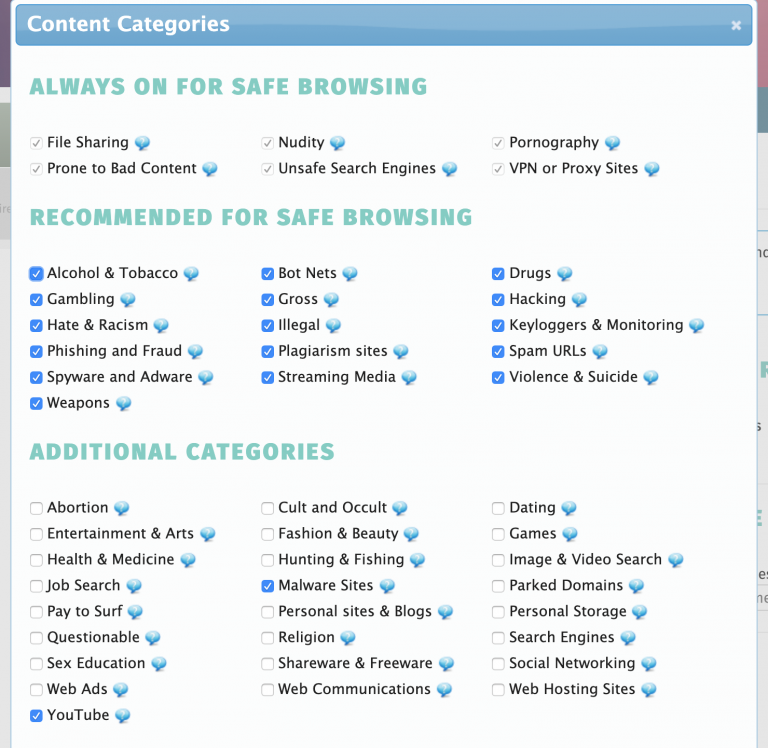
Potentially confusing setup
Boomerang offers call and text monitoring, but you have to download that app from their website. The Google Play version doesn’t include these features due to Google’s own rules about call and text monitoring. Boomerang does mention this discrepancy on their website, but it can still be confusing.
You also have to download another app called SPIN and link it to Boomerang. This is the website blocker.
All in all, our tester thought the 40-minute setup process was confusing.
3. Kaspersky Safe Kids: Best for budgets
Kaspersky delivers a lot for a low price. For around $15, you can protect up to 500 devices with all of Kaspersky’s premium features. We imagine that most people don’t need that much protection, but we like that Kaspersky makes it easy for families of any size to afford parental control protection.
Info current as of 07/21/21. Offers and availability may vary by location and are subject to change.
One of Kaspersky’s most innovative features is low-battery alerts. When your child’s phone needs a charge, you get a notification. This means no more “my phone died” excuses when you ask why your kiddo ignored your call or text message.
We like that there’s a free version available with these features:
- Web-content filter
- Screen-time management
- App blocker
- YouTube safe search
Not suitable for iOS users
Kaspersky Safe Kids is nearly impossible to use with Apple devices. Only the location tracker works with iOS. Android users can enjoy all features, and some are also available for Windows.
4. FamilyTime: Best for iOS families
FamilyTime offers a slew of extra features like speed-limit alerts and a contact watchlist, so it’s useful for teenagers, preteens, and don’t-want-to-be-left-out youngsters.
We also think it rivals Boomerang in terms of clever screen-time management. But we don’t love its short trial period and limited number of devices.
Info current as of 07/21/21. Offers and availability may vary by location and are subject to change.
We like these unique features in the FamilyTime app:
- SOS/panic button
- Speed limit alerts
- Location history
- PickMeUp alerts
- Contact Watchlist alerts
- Gamified screen-time management with TimeBank and FunTime
Good functionality for iPhones
FamilyTime offers more functionality for iOS devices than competitor apps. For example, you can use geofencing and block apps on your child’s iPhone with FamilyTime, whereas Boomerang only offers those features for Android users.
You still can’t track calls or texts on iOS devices with FamilyTime. That’s an Apple rule.
Limited free version available
You can use FamilyTime for free, but you’ll only be able to access these features:
- Call tracking
- App usage history
- Viewing installed apps
- SOS button
5. Qustodio: Best reporting dashboard
Qustodio takes the guesswork out of your parenting choices, at least when it comes to screen time. You’ll receive a daily or weekly activity report in your inbox with detailed stats and data, which can help you make informed decisions about blocking a specific app, limiting screen time, or talking about cyberbullying.
Info current as of 07/21/21. Offers and availability may vary by location and are subject to change.
We love the in-depth cloud-based dashboard, which shows you exactly what your child has been typing into search engines or YouTube and automatically flags concerning activity for you to review.
You’ll see which apps and websites your kid spends the most time on, who they’re calling, and the content of their texts. There’s also social media monitoring, but it’s limited to Facebook, Twitter, and Yahoo Messenger.
You can also set up rules and restrictions from this dashboard, but that’s where Qustodio’s user-friendliness takes a nosedive. Other apps offer simpler interfaces for parents.
Location tracking and history
The other neat feature we like about Qustodio is its “family tracker.” You can glance at it and see the current location of each child. Need to trace their steps? You can do that too with the “location history” function.
Free version
Downloading the free version of Qustodio gives you these features for one device:
- Web, app, and search monitoring
- Online content filter
- Safe search
- Facebook & Twitter monitoring
- Time limits
- Online reporting dashboard
Compatible with many platforms
The other major perk to Qustodio is its platform/device compatibility:
- Android
- iOS
- Windows
- Mac
- Chromebook
- Kindle
Of course, each of these platforms has its own rules regarding privacy. Some features aren’t available across the board. Android users have access to the most features, whereas Chromebook users basically get a web filter to block inappropriate content.
Get the full scoop of our testing experience in our in-depth Qustodio review.
More brands we considered
We started out with a list of 16 parental monitoring apps. Here are some that didn’t quite make the cut for our top five.
MMGuardian
We liked MMGuardian a lot until we saw its price. You can get almost all of the same features for a cheaper price by choosing Boomerang. MMGuardian does offer limited social media monitoring, but if that’s your main concern, it’s worth paying for Bark.
Circle Home Plus
The Circle Home Plus internet filter costs about $130 per year and controls any device connected to your home’s Wi-Fi. If that sounds good to you, we recommend Bark Home instead. It costs about $80, and you don’t need to pay an annual fee.
You can read more about our experience with Circle Home Plus in our in-depth review.
Mobicip
Mobicip offers a web filter, screen-time management, location tracker, app blocker, website blocker, and history report starting at around $48 per year for five devices. If you use Android devices, Boomerang offers those same features and more at around $31 per year for 10 devices.
If you use iOS, macOS, Windows, Kindle, or Chromebook, then Mobicip is a slightly more affordable alternative to Qustodio (but without the info-heavy reporting dashboard).
OurPact
OurPact offers a free version that lets you block apps and set up one schedule for screen time. If you want any other functionality, you need to pay nearly $84 per year. At that rate, you might as well pay for Bark and get social media monitoring and email monitoring. We do think it’s cool that this parental control software lets you see a live view of your child’s screen.
Read more about our testing experience in our in-depth OurPact review.
Google Family Link
Google Family Link is free and lets you manage apps, control screen time, and track your child’s location. Google Family Link’s closest competitors are the free versions of Kaspersky or Qustodio, which don’t track location but do offer a web filter. We think web filtering is the more useful feature, but you can always install Google Family Link in addition to Kaspersky or Qustodio if you want.
Net Nanny
In our original roundup of the best parental control apps, Net Nanny earned a spot among the top four. We’ve bumped it down the list because there are more affordable and easier-to-use alternatives on the market now.
Net Nanny is one of the most expensive options and offers no trial period. It took our tester an hour to set up Net Nanny for one device, and they were able to get around the web filter. We don’t see a reason to choose this brand.
Final word
We think Bark offers the most comprehensive monitoring service if you can spare about $100 per year toward your child’s online safety. It’s the only parental app that monitors email, and that’s just as important as monitoring text messages and DMs.
How we reviewed parental control apps
- 16 parental control apps considered
- 27 data points assessed
- 6 hours of testing
- 20 hours of research
To find the best parental control apps, we set up different apps, tested them as both “children” and “parents,” and then addressed strengths and weaknesses.
On top of hands-on testing, we dug into each app’s features, prices, compatibility, and customer reviews. We also consulted with other online safety experts.
Three members of our team tried out the different apps, looking for how well each performed in these specific areas:
- Setup and installation: how easy it was to install on different devices (including iOS, Android, mobile, and desktop), how much time it took, and whether or not there were any issues that came up.
- Performance: Did the app do what it was supposed to do? Would it be easy for kids to work around it?
- Features: what extra features were available, and did they deliver as promised?
Read more about our methodology.
FAQ
We think Bark is the best app for parental control in terms of screen-time management and internet safety. If you want location tracking, geofencing, and location history, try FamilyTime or Qustodio.
A parental control app provides information about your child’s app usage, overall screen time, web searches and history, text message history, and more. You’ll receive a push notification, email, and/or text if the app detects concerning words in your child’s search history or text messages. Some parental control apps also monitor calls and social media activity.
Exact features and reports vary by app. We recommend Bark for comprehensive phone and internet monitoring.
Yes. We like the free version of Kaspersky Safe Kids or Qustodio. Google Family Link is free too.
Because it doesn’t monitor social media, we consider Boomerang “best for younger kids,” especially under the age of 13. By the time your child is old enough to join social media, you might want to switch over to Bark.
Related articles on SafeWise
*Product prices and availability are accurate as of the date/time indicated and are subject to change. Any price and availability information displayed on Amazon at the time of purchase will apply to the purchase of this product. Safewise.com utilizes paid Amazon links.
Certain content that appears on this site comes from Amazon. This content is provided “as is” and is subject to change or removal at any time.
Recent Articles




The post The Best Parental Control Apps of 2021 appeared first on SafeWise.
Article source here: The Best Parental Control Apps of 2021